Recently, Microsoft has launched Windows 11 with a fresh and new UI look and implemented various new features, reliability, and performance enhancements to deliver a great productive operating system for Windows users. Microsoft started officially rolling out of Windows 11 on 5th October 2021. Windows 11 is rolled out to all the devices but some devices got incompatibility notifications as Windows 11 is dependent on system requirements. There are so many enhancements and changes in Windows 11 vs Windows 10. So let’s have look at the differences between these different versions of Windows on various parameters.
Performance
Microsoft has boasted about performance enhancements that come with the new operating system, in addition to interface modifications and new features. The organization says that Windows Hello allows for faster logins, wake-up times, and online surfing.
However, if we conclude the real-time performance of Windows 10 and Windows 11 then there is a very small variation in terms of all the specifications but smoothness is a major difference and windows 11 has minimal lagging issues as compared to Windows 10 in normal UI animations.
Features
Generally, there are lots of features that Microsoft has added to its latest Windows 11 OS but the major feature is the support of android apps in collaboration with the Amazon android app store which will be available through modifications in the Microsoft store. It also gives the facility to sideload the android apps via different sources. There are so many other features that are added in Windows 11 in comparison to its predecessor Windows 10 which are listed below:
- DRR (Dynamic Refresh-Rate) is included which adjust the refresh rate of supported displays according the content presented on the screen.
- Widgets are now available in windows 11 which is mainly considered for mobile and tablet devices which provide user-friendly environment during touch screen devices.
- Windows 11 provides Better virtual desktop support will let you set up virtual desktops in a way that’s more similar to MacOS, toggling between multiple desktops for personal, work, school or gaming use. You can also change your wallpaper on each virtual desktop.
- With new accessibility features built for and by people with disabilities, Windows 11 is the most inclusive version of Windows yet.
- Snap Layouts, Snap Groups, and Desktops provide you even more ways to multitask and maximise the space on your screen.
- Microsoft Teams chat, which is incorporated into the taskbar, allows you to communicate with the people you care about more quickly.
- Next-Gen Gaming experience thanks to the new DirectStorage technology by Windows 11 which provide the great boost in gaming performance which requires which demands vast data at the run time.
Gaming
Windows 11 should also improve PC gaming. Auto HDR should ease high-dynamic-range upgrades by running them without the need to fiddle with graphics card settings or change every time you wish to switch between multiple monitors, thanks to the upgrade’s addition of DirectX 12 support for faster high-frame-rate gameplay.
Microsoft also put a lot of emphasis on Xbox Game Pass, but the majority of the game offerings and features, such as cross-platform play, appear to be items that were already accessible.
Microsoft has claimed about the new operating system’s performance enhancements. The organization says that Windows Hello allows for faster logins, wake-up times, and online surfing.
Speed
Based on different parameters and scenarios both the OS have advantages and disadvantages in terms of speed.
| Scenario | Windows 11 | Windows 10 |
| Booting | Slower as compared to Windows 10 | Faster (Up to 3-4 seconds) |
| OS Loading Time | Slower | Faster |
| Memory | Faster | Slower |
| Loading Games and Graphics | Faster | Slower |
| Application Loading | Faster | Slower |
Ram Usage
Windows 11 have a high usage of RAM or memory usage as compared to windows 10. But it doesn’t mean that it will surely affect the real-time performance because sometimes OS makes cache to open the applications instantly without any delay. But comparatively, to Windows 10 based on a technicality, Windows 11 uses more RAM because the Hardware requirement of Windows 11 is more than that of Windows 10.
Battery Life
Based on the uses of 1-2 weeks of Windows 11 on my PC, battery consumption and power efficiency are optimized as compared to windows 10. It concludes that users experience improved battery life of their systems after upgrading to Windows 11 from Windows 10. But it doesn’t mean that this scenario is similar for all the machines. It depends on the hardware and user behavior.
Some users also experience more consumption of battery after upgrading to Windows 11 as compared to windows 10 but we all know that Windows 11 is in its initial phase and developers of Microsoft are still working on it. So considering it as the initial phase of windows 11 the battery consumption is quite decent and many more quality updates of windows 11 are still remaining left to send by Microsoft. So it is very earlier now to announce the final conclusion.
Pros and Cons
Pros and Cons of Windows 11
| Pros | Cons |
| Beautiful Glass Design User Interface. | Accelerated Desktop which requires GPU compatible with DirectX12, with WDDM 2.0 driver. |
| Task Bar to Dock: Allow to adjust taskbar icons in the center or on the left side facilitating ease for touch-enabled devices. | Skype is missing as it is replaced with Mircosoft Teams. |
| Widgets are enabled which ease the use of OS on touch-enabled devices. | Unadjustable taskbar to multi-sides of desktop as now it stuck to the bottom of the desktop. |
| Easy adjustable and accessible snap layouts and grouping windows for multitasking. | Task timeline and Tablet mode is disappeared. |
| Facilitate In-built support of Android apps. | Cortana is not available to interact your OS with your voice. However, can download separately. |
| Addition of DirectStorage technology for gamers. | Will collect data of the user to get the user behavior and to improve the AI functioning. |
| Battery Timeline is added for monitoring of its usage. | Can’t be available for the users who have CPUs older than AMD’s Zen 2 and Intel’s 7th Generation processors and requires TPM 2.0 compatibility. |
Pros and Cons of Windows 10
| Pros | Cons |
| Booting time is fast | Custom Emulator is needed to run android apps(no support for Android). |
| Live tile Start menu user interface | Snap layouts and grouping of windows are not easily accessible graphically. |
| Cortana is available as default. | Can’t adjust the icons of the taskbar in the center only. |
| Task timeline is here to monitor your task history. | Lagging experience in operations of notification and quick access panel. |
| Tablet mode is available for facilitating windows 10 OS in tablet devices or touch screen devices. | Security issues due to the absence of support of the latest TPM 2.0 module. |
| Edge browser is added to coordinate with Cortana for voice assistant. |
Benchmarks
CineBench R23 Single Thread
CineBench R23 Multi Thread
Geekbench 5 Single Thread
Geekbench 5 Multiple Thread
AI Benchmark
AES Encoding
AIDA64 Cache and memory (Latency test) [Lower is Better]
Adobe Premiere Pro 2021
Boot Time
According to studies, in a few circumstances, Windows 10 is somewhat quicker than Windows 11, and in the majority of cases, Windows 11 is faster than Windows 10. If we compare the boot times of both operating systems, we can see that Windows 10 loads faster than Windows 11.
Windows Load Time (Lower is better)
Hardware Requirements
Windows 11 demands much more minimum hardware requirements as compared to Windows 10 as it includes many more graphical UI features and also combines the android support.
| Hardware | Windows 11 | Windows 10 |
| Processor | 1 gigahertz (GHz) or faster with two or more cores on a compatible 64-bit processor or system on a chip (SoC) | 1 gigahertz (GHz) or faster compatible processor or System on a Chip (SoC) |
| RAM | 4 gigabytes (GB) or greater | 1 gigabyte (GB) for 32-bit or 2 GB for 64-bit |
| Storage | 64 GB* or greater available storage is required | 32GB or larger hard disk |
| Graphics card | Compatible with DirectX 12 or later, with a WDDM 2.0 driver | Compatible with DirectX 9 or later with WDDM 1.0 driver |
| System firmware | UEFI, Secure Boot capable | Not applicable |
| TPM | Trusted Platform Module (TPM) version 2.0 | Not applicable |
| Display | High definition (720p) display, 9″ or greater monitor, 8 bits per color channel | 800×600 |
| Internet connection | YES | YES |
Windows 11 vs Windows 10: UI (User Interface)
Glass Design


The new desktop aesthetics in Windows 11 attempt to emulate the appearance of glass. As a result, many desktop objects, from windows to menus, have a lot of transparency. This transparency works well with other effects like background blur, drop shadows, and rounded corners. For a buttery-smooth user experience, everything is GPU-accelerated. It should be more sleek and responsive than Windows 10.
Taskbar and Action Center

The notifications UI is now accessed by clicking on the date and time, which also brings up a calendar flyout. Your alerts are placed in a separate box above the calendar UI, where they may be controlled, removed, or acted upon.
The battery, internet, and volume status symbols are located next to the date and time. These symbols are no longer discrete flyouts, but rather one large button that accesses a new “Quick Settings” menu. This menu now houses all of your Action Center Quick Actions, as well as the volume control, audio device selection, Wi-Fi list, and other features.
Instead of having each of these items as their own flyout menu on the Taskbar, Microsoft has merged them all into this single Quick Settings menu, saving space on the Taskbar still again.
You may customize the Quick Settings panel, much as in Windows 10, by adding or removing your most often used Quick Actions.
A new music control UI will display above the Quick Settings panel if music is playing. You may use this control to play, pause, skip ahead or return to the currently playing music without having to go to the music player. If you have an app that utilizes your microphone or location, indications will display in the System Tray. Surprisingly, it looks that you can quiet the microphone by using the icon, however, you can’t. Hopefully, in the future, you will be able to do so.
Start Menu

The start menu is totally transformed in Windows 11. Recent widows version like windows 10 and other predecessors have tile icons but this time in Windows 11 the whole apps are designed as an Android app theme which enhanced the look and feel for the users.
Widgets

Widgets have been around for a while (remember desktop gadgets in Windows 10 and Windows Vista?), but you can now access them directly from the Taskbar and customize them to show whatever you want. The new widgets in Windows 11 are presented in a separate pane that slides in from the left side of the screen. They also appear to be more concerned with information delivery than with functioning as mini-apps. Widgets in Windows 10 are present at the taskbar near the notification and Action center and works inefficiently which has now improved in Windows 11.
Layouts and Grouping of Windows


The ability to organize and snap open windows side by side has long been a feature of Windows 10, but it has been improved in Windows 11.
Snapping has long allowed individuals to operate more efficiently and effectively by changing what they’re looking at in an arrangement that suits them. Microsoft has updated functionality that has been there for a while. You may now arrange your open windows in a number of different ways. Whether in the form of square groups or longer, thinner windows fill the screen with greater length and information.
This improved logic appears to be based on the FancyZones program, but it is far more user-friendly.
According to Microsoft, Windows 11 is not only easy to use, but it also remembers your preferred layouts so you can access them quickly in the future.